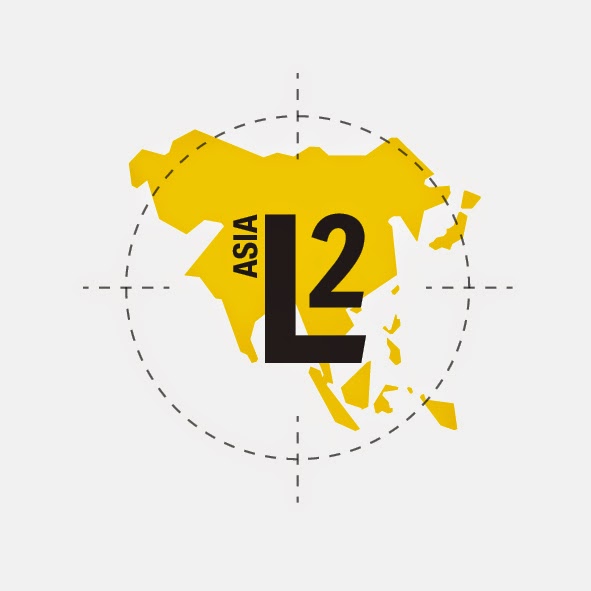Note: The following presentation is from the 7th Annual 21C Learning Hong Kong Conference 2014. Presented on December 12 and 13 by Ben Summerton, on behalf of the KIS EdTech team 2012-15.
Description: In 2013-14 KIS introduced 'One to World', a 1:1 iPad program that adopted as it's motto: 'creative, inspire, redefine'. This presentation summarises key observations and findings from the consultation and design aspects of One to World, through to it's implementation. The focus will then shift to examining how One to World has impacted student learning for our Grade 3 and 4 students participating in One to World, and how it is recasting the role of the teacher.
.jpg)